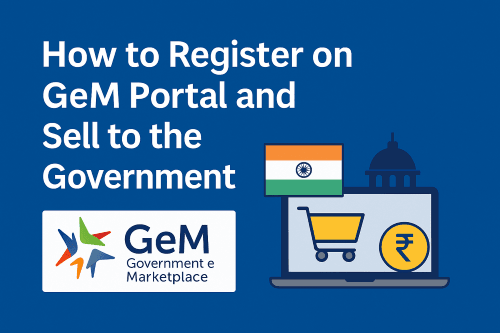Last Updated on July 27, 2025 9:27:40 PM by Vivek Makwana
Are you a Business Owner in India looking to Supply Products or Services to the Government Departments? 🤔 Then the GeM Portal is your golden opportunity! 🌟 Launched by the Government of India in 2016, the Government e-Marketplace (GeM) is a one-stop digital platform 🖥️ for all public procurement needs. It allows sellers, especially MSMEs, Startups, and Entrepreneurs, to offer goods and services directly to Government Buyers. The Government of India has made it Mandatory for all Government Departments to Purchase Products and Services.
In this blog, we’ll guide you step-by-step on How to Register on the GeM portal and Start Selling to Government Departments. 🏛️ Let’s get started!
🧾 What is GeM Portal?
The Government e-Marketplace (GeM) is an online platform developed by the Ministry of Commerce and Industry 🏢 to make Procurement by Government Departments Transparent, Efficient, and Accessible.
🔍 Key Objectives:
- 💡 Transparency in Public Procurement
- ⏱️ Time-Saving and Cost-Effective Buying
- 📈 Promoting MSMEs and Local Sellers
- 🧑💼 Eliminating Middlemen
✅ Benefits of Selling on GeM Portal
Here’s why lakhs of sellers have joined GeM Portal and are successfully doing business with the government:
| 🌟 Benefit | 🔍 Description |
| 🏢 Direct Access to Government Buyers | All ministries, PSUs, and departments purchase through GeM Portal |
| 💰 Timely Payments | Faster settlement of dues via IFMS/PFMS 💳 or by Cheque |
| 📊 Demand Forecasting | Sellers can see product demand trends |
| 🛒 Wide Product Range | From Pens 🖊️ to Laptops 💻, Services to Consultancy |
| 🤝 Fair Competition | Reverse Auction Ensures Competitive Pricing |
🧑💼 Who Can Sell on GeM Portal?
Anyone with a Legitimate Business can Become a Seller on GeM Portal! ✅
- 🏭 Manufacturers
- 🛍️ Traders/Distributors
- 🧾 Service Providers
- 🚀 Startups
- 🧑🎓 Self-Employed Professionals
- 👩💼 Women Entrepreneurs
- 🏢 MSMEs and Small Businesses
📝 Documents Required for GeM Portal Registration
Before you Register, keep the Following Documents Ready:
- 📜 Aadhaar Card of the Business Owner
- 💼 PAN Card of the Business Entity
- 🏢 Udyam Registration (for MSMEs-Not Mandatory)
- 🧾 GST Certificate (if applicable)
- 🏦 Bank Account Details
- 🌐 Email ID and Mobile Number Linked is Mandatory with Aadhaar
- 🏦 If Your Business is Fresh, then There is no need for an Income Tax Return. Or if the Business is more than a Year Old and an Income Tax Return has been Filed, then you need to Fill the Information Such as the Acknowledgement Number, Amount, and Year, which Information is Auto-Approved by the Income Tax Department Website. If Filled Details Are Right.
🔧 How to Gem Portal Registration For Seller (Step-by-Step Guide)
Follow These Simple Steps to Get Started as a GeM Seller:
🚪 Step 1: Visit the Official GeM Portal Website
Go to 🌐 https://gem.gov.in
🆕 Step 2: Click on “Sign Up” > “Seller/Service Provider”
On the homepage, click “Sign Up” and then choose “Seller”. You’ll be Redirected to the Registration Page.
🧑💼 Step 3: Enter Your Business Details
Fill in Your:
- Organisation type (Proprietorship/Partnership/Company)
- Aadhaar/PAN Details (Upload Pan Card)
- Business Name
- Registered Address
📧 Step 4: Email and Mobile Verification
You will receive OTPs on your registered email and mobile. Enter them to verify.
🏢 Step 5: Upload Required Documents
Upload Scanned Copies of all Mandatory Documents Mentioned Above.
🎉 Done! You are now Registered as a GeM Seller.
Important Note: After Successful Gem Registration You Need to Add Caution Money on Gem (Caution Money is Mandatory)
🧠 What is Caution Money on GeM Portal?
Caution Money is a security deposit that sellers must pay to activate their account and start selling on the GeM portal. It ensures that only genuine and serious sellers are onboarded on the platform.
Think of it as a refundable deposit 🪙— just like when you book a hotel or rent something online.
📌 Why is Caution Money Required?
Caution Money helps:
- 💯 Ensure Seller Commitment
- 🔐 Reduce fake listings or Fraudulent Activities
- 🧰 Cover any Potential Loss or Penalty due to default by the Seller
So, if you are planning to sell to government buyers, this is your entry fee to the marketplace.
🛠️ How To Add Caution Money on GeM Portal – Step-by-Step Guide
Ready to get started? Here’s a simple guide to help you add caution money to your GeM seller account:
✅ Step 1: Login to Your GeM Seller Account
- Visit https://gem.gov.in/ 🌐
- Click on “Login” in the top-right corner
- Choose Seller and log in using your registered email ID and OTP/password 🔐
✅ Step 2: Go to “My Account” Dashboard
Once logged in:
- Click on Dashboard from the left menu
- Under that, choose “Manage & Caution Money Account” option 🏦
✅ Step 3: Check Caution Money Requirement
Here, the system will automatically calculate your required caution money based on your enterprise type.
- If you’re exempt, it will say so 🙌
- If payment is required, you’ll see the exact amount needed
✅ Step 4: Click on “Add Caution Money”
- Tap on the “Add” or “Pay Now” button
- You will be redirected to a Secure Payment Gateway
✅ Step 5: Make the Payment
- Use your preferred payment mode: UPI, Net Banking, Credit/Debit Card 💳
- Once payment is successful, a confirmation message will appear
- You can download the receipt for your records 📥
📂 Where to Check Payment Status?
After payment:
- Go to “Manage & Caution Money Account” section again
- Under Payment Status, it will show “Paid”
- You can view/download the transaction receipt anytime
🔄 Can Caution Money Be Refunded?
Yes! If you wish to stop selling on GeM, and there are no pending dues or penalties, you can request a refund of your caution money.
- Go to “Penalty and Refund” section in your dashboard
- Submit a refund request
- The amount will be credited to your registered bank account in a few weeks 🕒
📦 How to List Products or Services on GeM?
Once your seller account is active:Here are Two Method to Add Products.
- First Method (Very Worst-If Not Any Product On Gem Then Use It)
- 📥 Login to the GeM Dashboard
- 🖊️ Click on “Add New Product/Service”
- 📸 Upload Product Images, Details, and Pricing
- 📜 Submit for Approval
🕐 It Usually Takes 1Working Day for Product Listing Approval.
- Second Method (Best and Instant)
Here are An Example How to Upload Product:
- Go to Market Menu >Search Like “Plain Copier Paper”
- Click On Any Paper Products > Scroll Down and Click On “SELL THIS ITEM”
- Click “Ok”
- Enter Offer Price Including Tax and Duties as INR
- Select the State, District or Pin Number Where you Want to Sell.
- Enter Current stock /Maximum Quantity(To Be Delivered In 15 Days)
- Enter Minimum Quantity Per Consignee
- Enter Lead Time for Direct Purchase
- Click On Save/Proceed Button
- Click on Check Box and Then Click On Review Terms and Conditions
- Then Click On Publish
- Now Your Product is Added In Catalogue
- Go to Catalogue > Products > Search My Offerings > Published
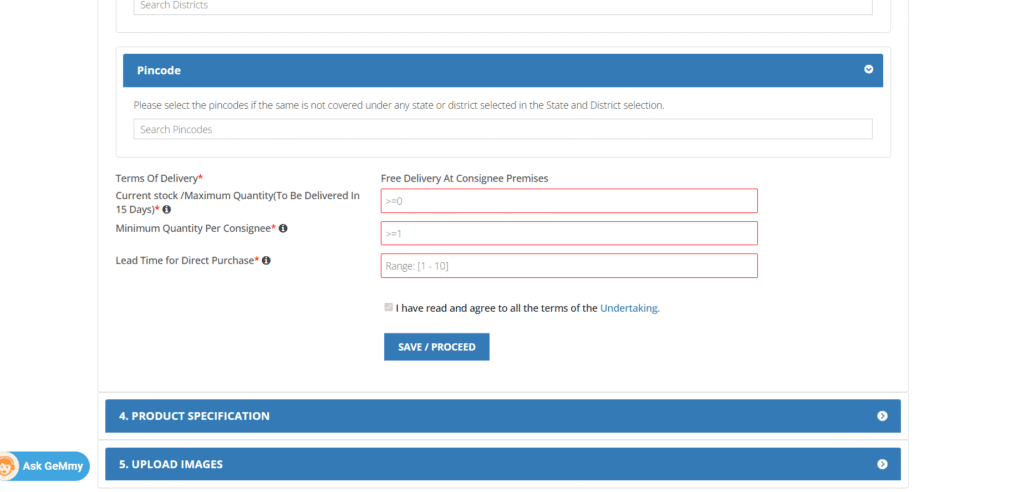
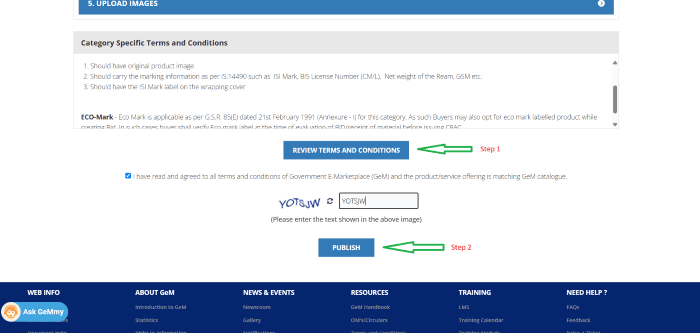
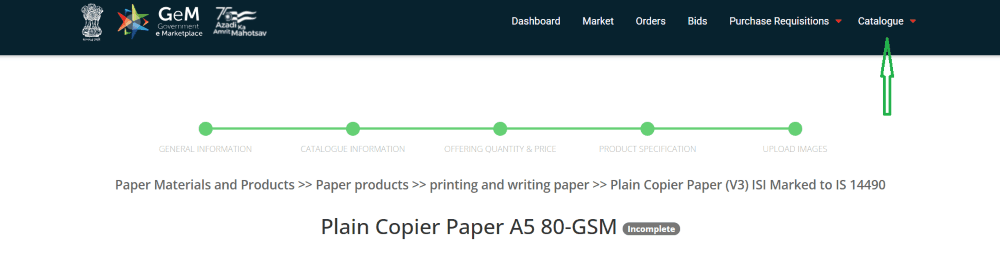
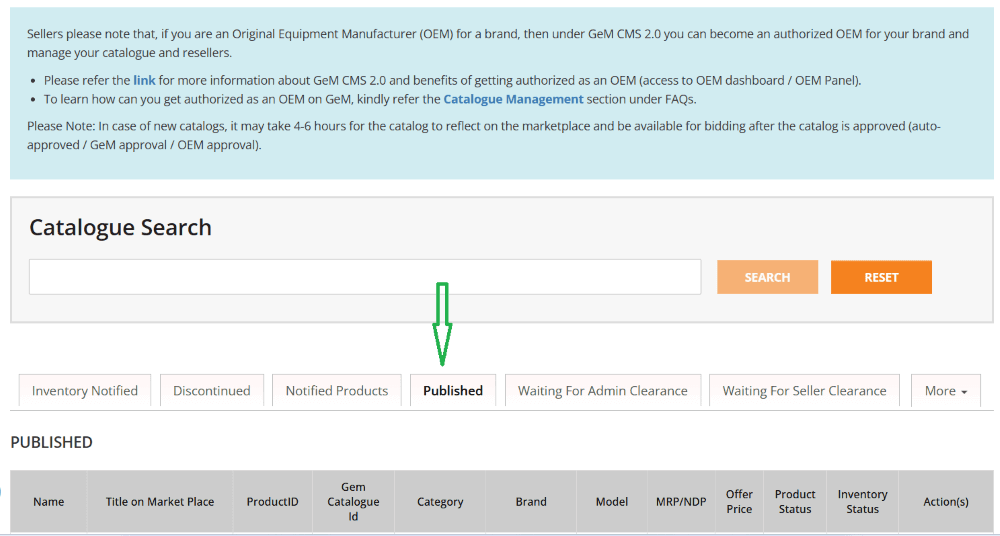
🛍️ How Does Selling on GeM Work?
Once your products/services are listed:
- Government Departments Raise Purchase Requests 📑
- You can Participate in Bidding and Reverse Auctions 🔁
- Lowest qualified bidder usually wins the order 🥇
- Delivery and service timelines must be met ⏳
- Payment is Done Through IFMS/PFMS 💳 or by Cheque (As per Office Rules)
📢 Tips to Succeed on GeM Portal
🔹 Keep Prices Competitive: Government buyers prefer value for money 💸
🔹 Respond to Bids Promptly: Don’t miss out on opportunities 📨
🔹 Maintain Product Quality: Repeat orders and ratings depend on this 📈
🔹 Update Your Listings: Keep stock, prices, and details current 🔄
🔹 Check Notifications Daily: GeM dashboard shows new bid invitations 🔔
🗞️ Recent Updates on GeM
- 🇮🇳🤝 GeM to support Global Tenders Under India-UK FTA
- 📉 Introduction of Rate Contracts for Bulk Repeat Orders
- 📱 Mobile App Integration for Easier Order Tracking
Stay updated to make the most of new features and policy changes!
❓ Frequently Asked Questions (FAQs)
❓ Is GST mandatory for GeM registration?
➡️ No, GST is optional, but recommended for broader category access.
❓ Can an individual freelancer register on GeM?
➡️ Yes, professionals can register as service providers.
❓ Are there any registration charges?
➡️ No, seller registration on GeM is completely free.
❓ Is GeM only for central government departments?
➡️ No, it’s used by central, state governments, and PSUs.
🏁 Conclusion
Selling on the GeM Portal is a game-changer for Indian businesses 🏆. Whether you are a small trader, a manufacturer, or a service provider, this government-backed platform offers Fair, Transparent, and Timely Business Opportunities.
✅ Get registered
✅ List your products
✅ Start supplying to the biggest buyer in the country – the Government of India 🇮🇳
So what are you waiting for? Head over to https://gem.gov.in and begin your GeM journey today! 🌐🚀
How to Make Money with Amazon Kindle Publishing: A Beginner’s Guide to Success in 2025